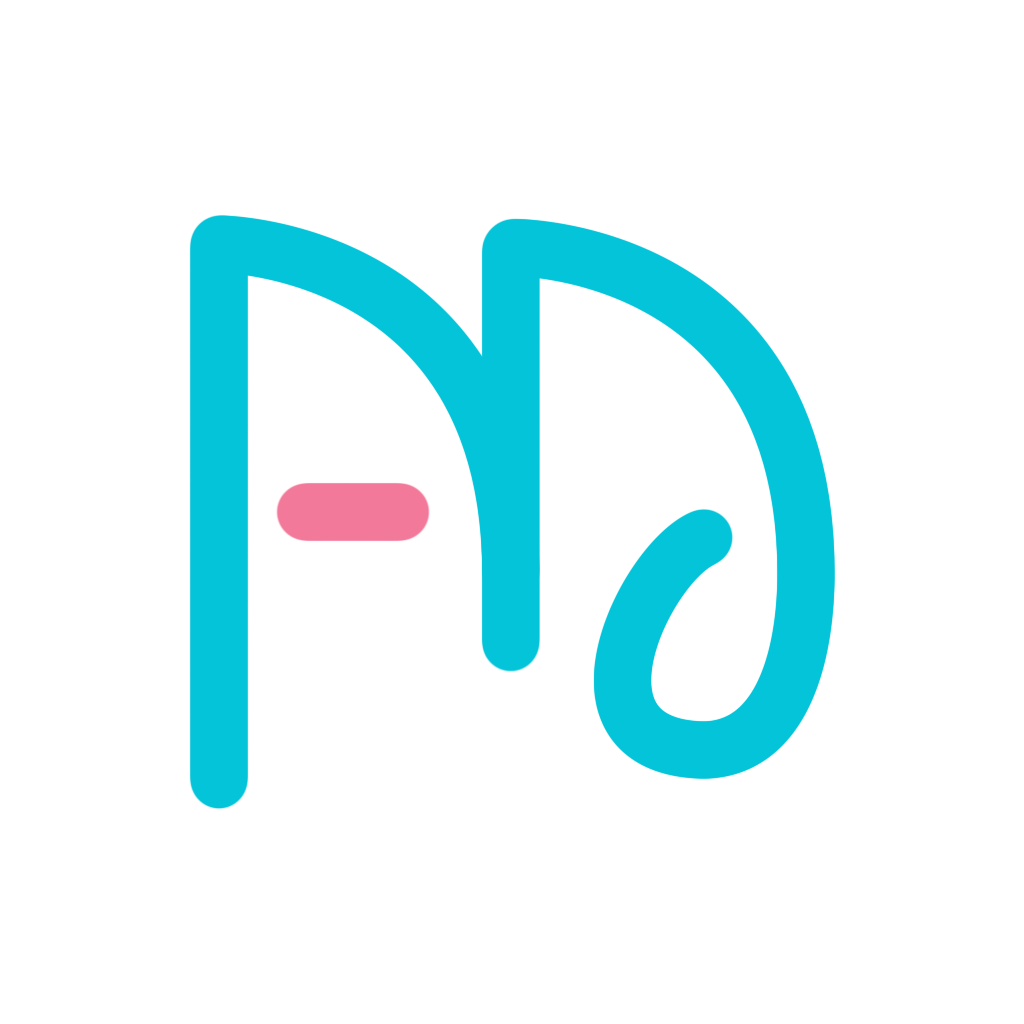毕业设计(水表识别)前端知识整理
毕业设计(水表识别)前端知识整理
# 毕业设计(水表识别)前端知识整理
大学毕业设计刚刚做完,做的是水表识别,整个项目源代码放在了github (opens new window) gitee (opens new window),前端比较简单,用来上传图片并且展示识别结果。
# 技术点:
- Vue3.0
- Element Plus
- Vue-Cli 4.5
# 部分实现
# App.vue
这里先把整个页面的结构布置完毕,并且我们使用el-scrollbar组件来包裹整个页面以现实更好的滚动条。
我也引入自己写好的header和footer组件,使结构更为清楚。
具体代码如下:
<template>
<wm-header></wm-header>
<el-scrollbar ref="scrollViewRef">
<router-view v-slot="{ Component }" class="pt-4 pb-4" style="min-height: calc(100vh - 120px)">
<keep-alive>
<component :is="Component"></component>
</keep-alive>
</router-view>
<wm-footer></wm-footer>
</el-scrollbar>
</template>
1
2
3
4
5
6
7
8
9
10
11
2
3
4
5
6
7
8
9
10
11
为了每次切换能够让页面移到最上面,我们在setup函数中加入对路由的监听。
<script>
export default {
setup () {
const scrollViewRef = ref(null)
const router = useRouter()
router.beforeEach(() => {
if (scrollViewRef.value) {
scrollViewRef.value.wrap.scrollTop = 0
}
})
return { scrollViewRef }
}
}
</script>
1
2
3
4
5
6
7
8
9
10
11
12
13
14
2
3
4
5
6
7
8
9
10
11
12
13
14
因为是直接设置容器的scrollTop,所以我们给容器加入平滑滚动的样式:
.el-scrollbar__wrap {
scroll-behavior: smooth;
}
1
2
3
2
3
# header
在header组件,我们把需要放在右上角的tab放入数组headList中,方便维护。
然后我们动态监听当前页面的路由,这里我们直接使用Vue 3的WatchEffect,判断tab数组中的链接是否与当前的路由相等,如果相等的话,即改变这个tab的样式。
wm-header.vue 代码如下:
<template>
<el-header class="w-100 d-flex align-items-center justify-content-between">
<router-link to="/" class="header-title logo">水表识别系统</router-link>
<div class="right-header d-flex align-items-center h-100">
<router-link :to="head.path" v-for="(head, index) in headList" :key="`head-${index}`" :class="{active: head.active}"
class="header-item h-100 mr-1 ml-1 pl-3 pr-3">
<div class="header-item-text h-100 d-flex align-items-center">{{ head.label }}</div>
</router-link>
</div>
</el-header>
</template>
<script>
import { reactive, watchEffect } from 'vue'
import { useRouter } from 'vue-router'
export default {
name: 'wm-header',
setup () {
const headList = reactive( // tab列表放在这个变量
[
{ path: '/', label: '主页', active: false },
{ path: '/about', label: '关于', active: false }
]
)
const router = useRouter() // 使用 vue3 的 useRouter() 来获取当前的路由
watchEffect(() => { // watchEffect() 会监听代码中有变化的值,来执行函数
headList.forEach(head => {
head.active = router.currentRoute.value.path === head.path
})
})
return { headList }
}
}
</script>
1
2
3
4
5
6
7
8
9
10
11
12
13
14
15
16
17
18
19
20
21
22
23
24
25
26
27
28
29
30
31
32
33
34
35
2
3
4
5
6
7
8
9
10
11
12
13
14
15
16
17
18
19
20
21
22
23
24
25
26
27
28
29
30
31
32
33
34
35
# 复制到剪贴板
对于结果页面,我们需要写一个复制到剪贴版的函数,我们把这个函数抽离到utils.js中
我们需要传入需要复制的内容、以及成功、失败分别需要调用的函数。
export const copyToClipboard = (content, successFunc, errorFunc) => {
const tempEl = document.createElement('input')
tempEl.setAttribute('value', content)
document.body.appendChild(tempEl)
tempEl.select()
if (document.execCommand('copy')) {
successFunc && typeof successFunc === 'function' && successFunc()
} else {
errorFunc && typeof errorFunc === 'function' && errorFunc()
}
document.body.removeChild(tempEl)
}
1
2
3
4
5
6
7
8
9
10
11
12
2
3
4
5
6
7
8
9
10
11
12
然后我们就可以在vue组件中使用这个函数:
import { copyToClipboard } from '../../utils'
const copy = (content) => {
copyToClipboard(
content,
() => ElMessage.success('已复制到剪贴板'),
() => ElMessage.error('复制失败')
)
}
1
2
3
4
5
6
7
8
2
3
4
5
6
7
8
# 总结
前端的页面比较简单,重点的代码基本就是上面这些。
这次毕设主要是尝试vue 3.0,试着写组合Api。
你可以在这里查看我的后端项目整理
上次更新: 2023/06/01, 12:40:50